Having trouble registering for your car and home insurance portal?
Here is a step-by-step guide on how to register for your online portal.
What you’ll need to get started:
- Email address
-
Web reference – you’ll find your 15-digit web reference in your welcome email
-
Postcode
-
Date of birth
Please note, if you already have a car or home account with us, please login and enter your existing account details. Once logged in, under the Details section, select “Link existing policy” and follow the instructions to view and manage your policies under the one account.
Step 1 – enter your details and create a password
Enter your email address
- Enter a valid email address as this will be used to login to your online portal and help manage your policy
Enter your web reference
- You’ll find your 15-digit web reference in your welcome email. If you haven’t received your welcome email, please check your Junk email folder. If you still haven’t received your welcome email, call us and we’ll be able to provide this to you
Enter your postcode and date of birth
- This should be the postcode and date of birth which you used to purchase your policy
Create a password
Your password must be at least 8 characters long and contain 3 out of the following 4
- 1 uppercase letter
-
1 lowercase letter
-
1 number
-
1 symbol
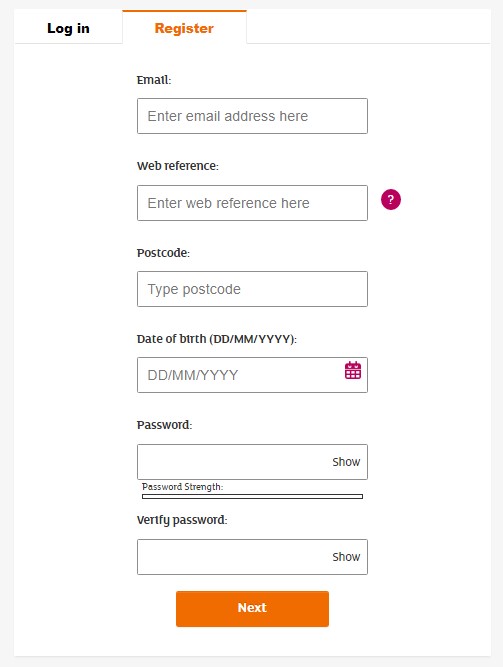
Step 2 – verify your email
Enter your verification code
- You’ll receive an email with a 6-digit verification code, enter this and click Confirm Code to continue.
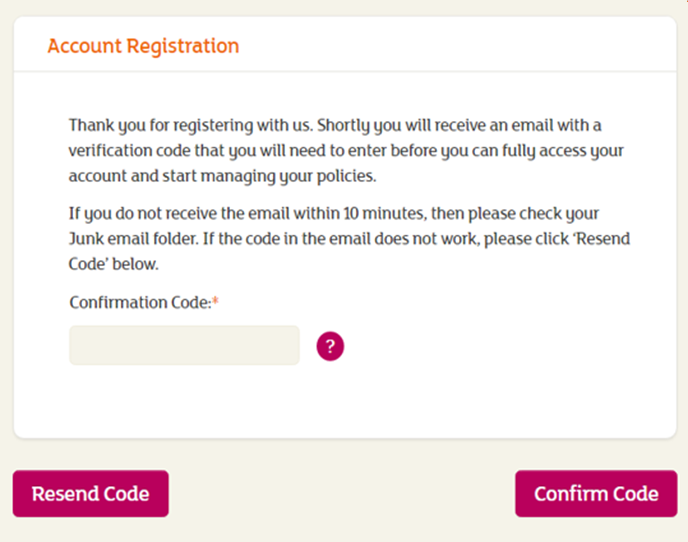
Step 3 – log in
Enter your email and password
- This is the email and password which you provided in Step 1 of the registration
Step 4 – secure authentication
Enter your mobile number
- To keep your account secure, you’ll be asked for your mobile number so we can send you a verification code
Enter your verification code
- You’ll receive an SMS with a 6-digit verification code, enter this and click Authenticate to continue
That’s it, you’re done! You can now use these details to log in to your online portal.
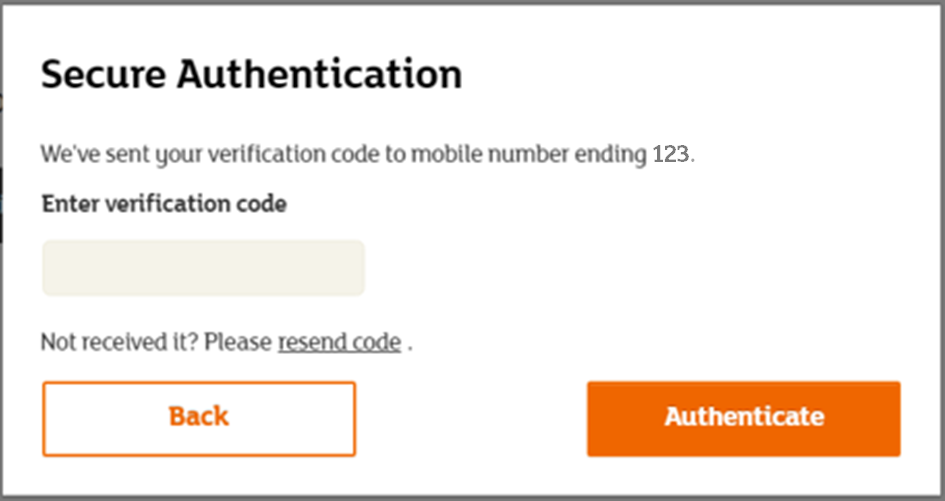
Troubleshooting
| Haven’t received the email verification code? | Haven’t received the SMS verification code? |
|---|---|
|
|
