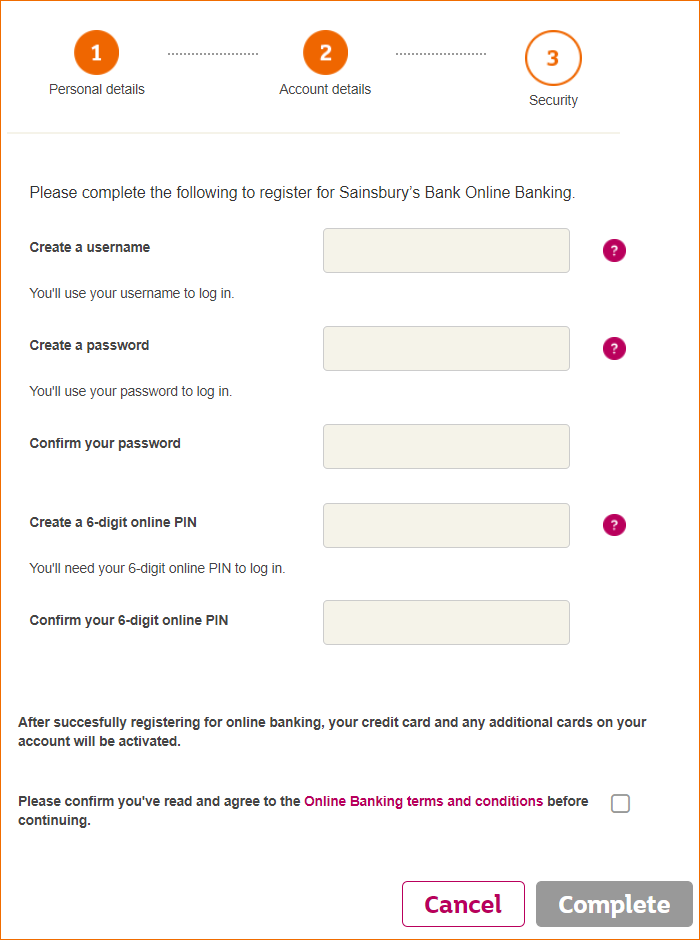Having problems registering for online banking?
We’ve put together this hints and tips page to get you up and running. You cannot register until your account has been set up and if you are a credit card customer, have received your card. You have 5 minutes to complete the registration process so it's a good idea to have the information below handy before you start.
Before you start the registration process, have these handy:
- Your account details
For credit cards, this is the expiry date and the 16 digit number on your credit card.
For loans and savings, this is the account number and sort code you will have received in your welcome letter or it will be on your statement. - Your mobile phone
We’ll send a one-time passcode to your mobile phone for security.
If you think we don’t have your most up to date mobile number, please contact us and we’ll update your records.
Step 1 – About you
Enter your name, date of birth and postcode
- Write your name exactly as you did on your application (e.g. if you put ‘Charles’ on your application, use ‘Charles’ and not ‘Charlie’ for registration).
If you live overseas
- If you live overseas leave your postcode blank.
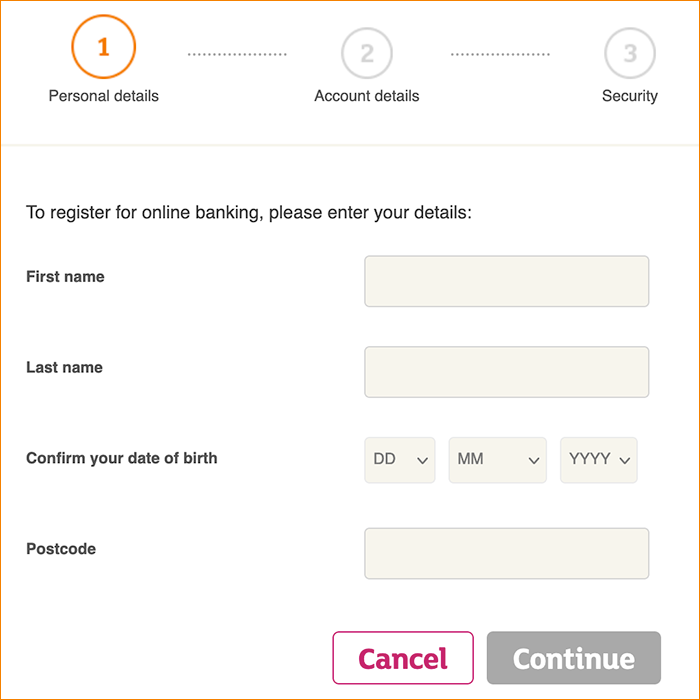
Step 2 – Setting up your account
You can set up your online banking account using the details for any Sainsbury's Bank Credit Card, Loan or Savings account.
Registering with your Sainsbury’s Bank Credit Card account
|
Enter your card number
Enter your card expiry date
Enter your Email address
Once these mandatory fields are complete, select ‘Continue’ to receive your one-time passcode. We’ll send this to the mobile number we have for you. This lets us check it’s really you. Type in the one-time passcode number you’ve received and we’ll take you to Step 3. |
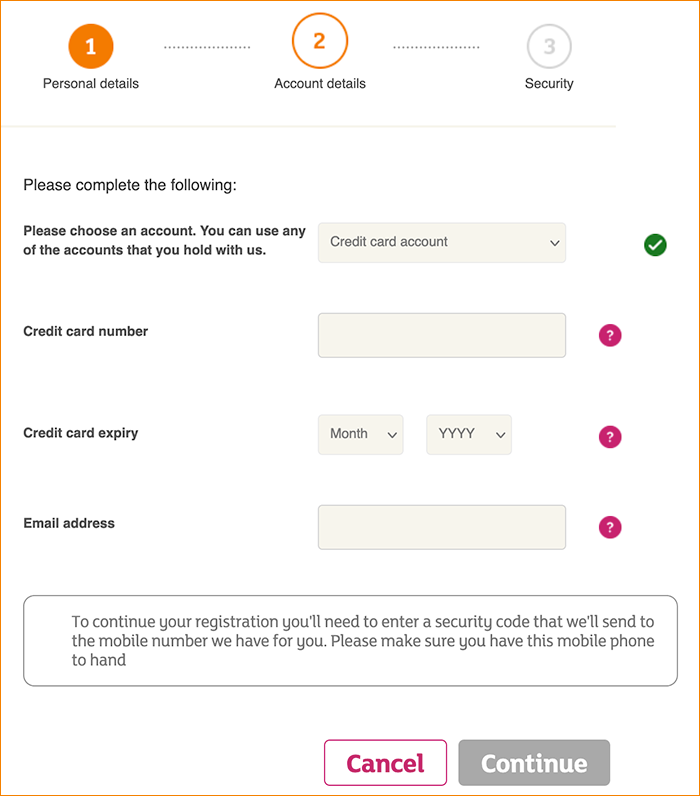 |
If no code has arrived:Have we got your mobile number?
Have you got a good signal on your phone?
Is your device showing the right time?
|
If your code isn't accepted:Inputting the security code
If you submitted the page more than once
|
Registering with your Sainsbury’s Bank Loan account
|
Enter your loan account number
Enter your loan sort code
Enter your loan amount
Once these mandatory fields are complete, select ‘Continue’ to receive your one-time passcode. We’ll send this to the mobile number we have for you. This lets us check it’s really you. Type in the one-time passcode number you’ve received and we’ll take you to Step 3. |
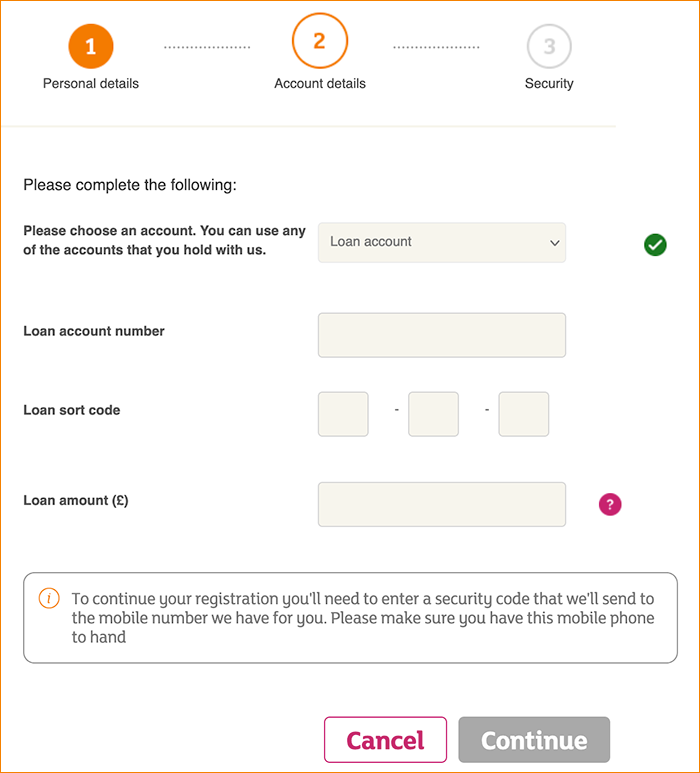 |
If no code has arrived:Have we got your mobile number?
Have you got a good signal on your phone?
Is your device showing the right time?
|
If your code isn't accepted:Inputting the security code
If you submitted the page more than once
|
Registering with your Sainsbury’s Bank Savings account
|
Enter your savings account number
Enter your sort code
Choose you tax identification type and input the number
Once these mandatory fields are complete, select ‘Continue’ to receive your one-time passcode. We’ll send this to the mobile number we have for you. This lets us check it’s really you. Type in the one-time passcode number you have received and we’ll take you to Step 3. |
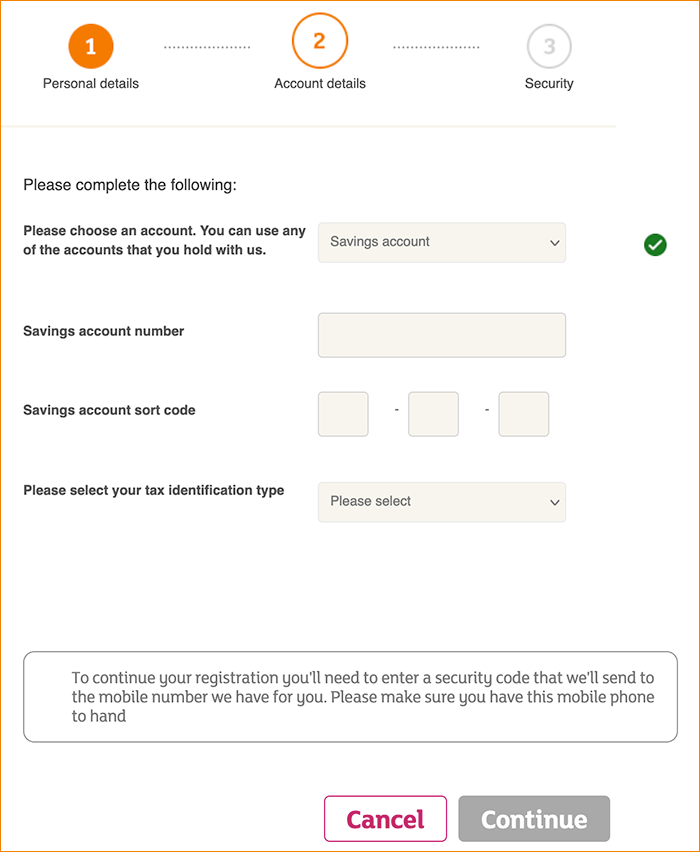 |
If no code has arrived:Have we got your mobile number?
Have you got a good signal on your phone?
Is your device showing the right time?
|
If your code isn't accepted:Inputting the security code
If you submitted the page more than once
|
Step 3 – Security
To keep your account secure, you'll need to create a username, password and 6-digit PIN. Your 6-digit PIN is separate to your one-time passcode and once setup will not change unless you choose to.
Here’s some tips on creating these:
Your username
- Between 8 and 20 characters.
- With at least 1 number.
- With no spaces.
Your password
- Between 8 and 20 characters.
- With at least 1 number.
- With a mix of lower and upper case letters.
- With no spaces.
- You can’t use a £ sign.
- It can’t be the same as your username.
Your 6 digit online PIN
- Have at least 3 different numbers.
- With no spaces, letters or punctuation.
- No more than 3 consecutive numbers (9 and 0 are included as consecutive).
- No sets of consecutive numbers, for example 112233.
That’s it, you’re done! You can now use these details to log in to your online banking account.