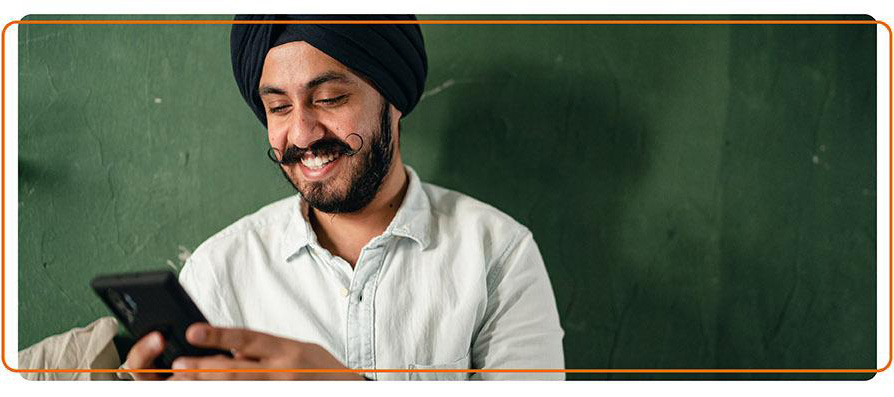Mobile Wallets
How do I add my Travel Money Card to my Google Wallet?
It’s a really simple process to add a card to your Google Wallet.
After you've registered your Travel Money Card within the Sainsbury’s Bank Travel Money Card mobile app, it will prompt you to add your Travel Money Card to your Google Wallet through a link within the app home screen. Follow the on-screen instructions, they will guide you through the rest of the process.
If for whatever reason you are unable to add your Travel Money Card to your Google Wallet through our app, you can also follow Google’s own instructions for doing this here.
Who can help me if I can’t add my Travel Money Card to my Google Wallet?
If you have followed all the steps within the FAQ titled ‘How do I add a Travel Money Card to my Google Wallet?’ and have been unable to add the card successfully, then please feel free to reach out to the Card Services team on 0800 056 0572 who will be able to assist you. If you are currently outside of the UK, check for a free local number.
What charges are involved when I spend with my Travel Money Card using Google Pay?
There are no additional charges whatsoever when using your Travel Money Card through Google Pay. It’s simply a way of using your phone to pay in place of your physical card, so only the standard Travel Money Card fees and charges apply. See more here for a breakdown of associated charges.
Should I still take my Travel Money Card abroad with me, if it’s now in my Mobile Wallet?
Yes, absolutely. It’s always advisable to carry your Travel Money Card with you, even if you use your Google Wallet most of the time. Contactless or mobile payments may not be accepted in some places. Having your card with you means you’ll always be able to spend with confidence wherever Mastercard prepaid cards are accepted.
Does this mean I can now load currency onto my Travel Money Card using Google Pay?
Not quite yet. Using your Travel Money Card to pay for things from your Google Wallet is now live, but you are currently unable to add currency to it through Google Pay.
The Sainsbury’s Bank Travel Money Card mobile app still offers the fastest way to add funds to your Travel Money Card, where we can accept all major credit and debit cards. After registering your card and logging in, just hit the ‘top up’ button and follow the simple steps to add funds.
We are working hard on adding this enhancement as we know how helpful it will be, we expect to have this live shortly.
Can I now add my Travel Money Card to Apple Pay?
Not quite yet, but we’re actively working on adding Apple Pay to the Travel Money Card right now. We expect to have this up and running for you soon. We know how useful it is and we intend to add Apple Pay as soon as we possibly can.
Can I use my Google Pay and Travel Money Card to pay in any currency?
You can use it to pay using any available currency loaded on your Travel Money Card.
In the same way that your Travel Money Card works, Google Pay will automatically select the correct currency when the currency type and funds are available on your Travel Money Card. If the correct currency funds are not available, then payment will be taken in priority order from your Travel Money Card to fund the spend (the order is GBP, EUR, USD, AUD, CAD, NZD, ZAR, TRY, CHF, AED, MXN, PLN, CZK, SEK, JPY, THB, HKD, SGD, DKK, NOK, HUF and ISK). Additional charges may be incurred if this happens, see full details on fees and limits here.
What if I lose my phone or device?
Just log into your Google account and use the ‘Find My Phone’ process to lock your phone and, if you choose, you can also delete your data at this point. This will stop the phone from being able to use Google Pay.
If you’re concerned about your Travel Money Card, please log into your Travel Money Card My Account area, where you can suspend your card quickly and easily.
Log in and tap ‘card settings’.
Click on the button named ‘suspend card’, you’ll need to confirm this by hitting a second button also named ‘suspend card’.
After a few seconds you should see ‘Card Status: SUSPENDED’. When you see this, your card has been temporarily frozen. It will stay that way until you unsuspend it, following the same instructions.
If you don’t have access to the My Account area, you can contact our Card Services team on 0800 056 0572 who will be able to assist you. If you are currently outside of the UK, check for a free local number here.
Apple and the Apple logo are trademarks of Apple Inc. registered in the U.S. and other countries. App Store is a service of Apple Inc. registered in the U.S. and other countries. Google Play and the Google Play logo are trademarks of Google LLC.
Sainsbury’s Bank Travel Money Card™ is issued by PrePay Technologies Limited pursuant to license by Mastercard International. PrePay Technologies Limited is authorised by the Financial Conduct Authority under the Electronic Money Regulations 2011 (FRN: 900010) for the issuing of electronic money and payment instruments. Mastercard is a registered trademark, and the circles design is a trademark of Mastercard International Incorporated.